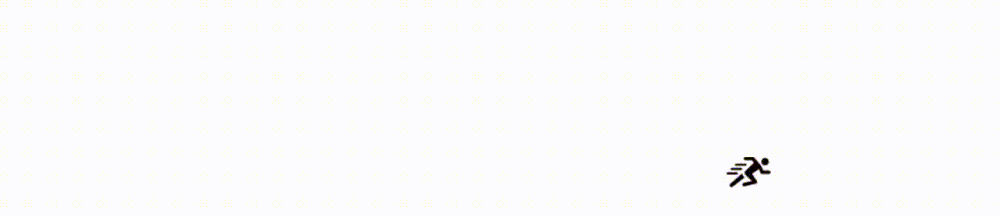When it comes to the list of the most versatile and universally-accepted formats for storing and managing documents, the PDF format stands at the very top. As per Wikipedia, all prominent platforms and operating systems, namely macOS, Windows, Linux, Android, iOS, etc., support the top-tier document format. Hence, users of any device and platform can easily work with PDF files on their respective devices without facing any inconveniences.
However, individuals who regularly work with PDF files require PDF editing applications to make changes such as adding or removing text, changing the formatting style, etc. Most PDF applications feature tons of features using which users can easily tweak or adjust different aspects of a PDF file. However, there are numerous individuals who, despite regularly working with PDF files, are oblivious to fundamental PDF hacks and strategies. Thus, to ensure users are able to work with PDF files without hassle, this article will list numerous novice-level PDF tricks following which users can easily handle all sorts of PDF-related tasks and activities. Let us dive right into it:
Contents
1. Merge Multiple PDF Files
There are instances when individuals need to merge multiple PDF files to present them to another individual or in front of an audience as a single document. Thankfully, there are numerous ways following which individuals can easily merge multiple PDF files. For starters, users can use a PDF editor compatible with their device’s operating system. Windows users can use Adobe Acrobat to get the job done within seconds.
On the other hand, macOS users can opt to use a third-party macOS-compatible app like Nitro PDF Pro. Besides this, individuals can also opt to use web-based tools and platforms that offer the option to merge PDF files. Merging PDF files is very common, especially for individuals who work a lot with PDF files. Hence, any individual who wishes to join two or more PDF files can easily do it by using apps or web-based programs.
2. Make A PDF Non-Editable
When working with PDF documents, most people use a PDF editing tool to make changes or alterations to their content. This is only possible when the PDF file has the permissions which enable users to make changes to it. However, there are times when owners of PDFs do not wish anyone to make any changes to the file in any manner whatsoever. If you own a PDF file and are wondering how to ensure that it becomes a non-editable PDF, there are numerous methods you can follow to get the job done.
For instance, if you are a macOS user, you can make a PDF non-editable within a few minutes by using Nitro PDF Pro. all you need to do is open the PDF you wish to make non-editable in the app, click on the “Window” option followed by the “Document Permissions” option, set a password, and complete the process by selecting one of the presets from the dropdown menu or check permissions as per your preferences. On the other hand, if you are a Windows user, you can easily make a PDF non-editable using Power PDF by following a few simple steps.
3. Extract Specific Pages From PDF Files
Sometimes, users only require a specific page from a PDF document consisting of thousands of pages. Thankfully, there are numerous ways following which users can extract the page they require from the plethora of pages present in a PDF document or file. For example, individuals can opt to use a PDF application like Adobe Acrobat to get the job done within a few seconds. However, the application is a paid one, and even though it offers tons of advanced features and functionalities to users, every individual may not prefer purchasing an app for handling PDFs.
This is where the role of online PDF-editing platforms and services comes in. There are tons of websites and online platforms (Kapwing, Zanzar, etc.) that offer users of all platforms to split PDF files and extract the required page. All users need to do is open their web browser, navigate to the site offering the said services, upload the PDF file, input the number of the page they wish to extract, and confirm.
4. Encrypt PDF Files
Individuals who store sensitive information in PDF files should ensure that it remains safe by setting a strong password or encrypting it. Most licensed PDF editors offer users the functionality to set up a password and enhance the security of their PDF documents. Doing so does not contribute to the file’s safekeeping and ensures no individual without the passcode can open or edit the PDF file. Besides editing apps, users can also get the job done using online editors like EasePDF or Smallpdf.
Conclusion
If you deal with many PDF files, refer to the effective tips mentioned above for a smooth and seamless experience.